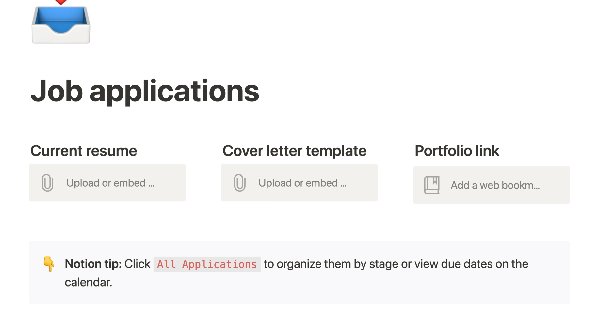I. Introduction- Introduce the topic of creating a family tree with a database and give a brief overview of what the video will cover.
II. Database Setup- Walk through the process of setting up a database for the family tree, including the different lines of the family and the structure of the database.
III. Family Lines Explained- Explain the concept of family lines and how they will be used in the database to organize the different branches of the family tree.
IV. Generation Numbers- Discuss how generation numbers are assigned and used to help navigate the family tree, and provide examples of how to determine generation numbers for different individuals.
V. Spouse/Children- Explain how to properly include relationships such as spouse and children into the family tree, including any additional considerations to take into account, like adoptions.
VI. Lifespan Setup- Outline how to set up the lifespan of each individual and how to properly note dates and lifespans in the family tree.
VII. Timeline Explanation- Discuss the usage of timeline, how can it be used to better understand the interactions of individuals within the family tree and across generations.
VIII. Age Formula- Outline the formula to calculate the age of individuals in the family tree, including how to account for leap years and incomplete years.
IX. Connect To Atlas- Show how to connect the family tree to Atlas, an open-source platform for visualizing geospatial data, to provide a better visualization of where individuals in the family tree lived.
X. Direct Line Distinction- Explain how to differentiate between direct lines of descendants from other branches in the family tree, and how this affects the overall organization and navigation of the family tree.
XI. Family In Boardview- Show the family tree in a boardview and give tips on how to best display the family tree in a way that is easy to read and understand.
XII. Conclusion- Summarize the key points covered in the video, provide some final tips and tricks, and thank the audience for watching.
Today, I'm going to make a family tree in Notion. I have done this before, so I know it's possible. And I figured, if anyone else is trying to put their family tree into Notion, this might be helpful.
Obviously, parent-child relations are going to be a big part of this. As well, I'm going to connect this database with a timeline that I'm going to create in another database, and something called an atlas. So, essentially it's a table of people in the family tree connected to a timeline up here, and on the bottom are locations and places they were born, places they reside, and places they died. So, let's just get into it, alright?
So, let's start with an inline board view, call it decade cards. Delete this, hide this, we'll leave that there for now. Just want to go in and look at the properties. Let's call this time period and let's delete a sign. All right, so let's just leave this as is for now.
Now let's create that atlas. Let's go inline gallery, atlas, say family tree. Let's turn this into a select and call it country. Maybe even call it modern country. Delete that, call this state, U.S. state, since I'm going to be working with a lot of U.S states in here. I want a separate view for this. And what we put up in the title is going to be a city or region that we're working with. Then I'll go in here and say is the city or region in England, is it in Ireland, is it in Romania, is it in the United States? That go into a certain U.S state that it's in. And that's pretty much it for that.
So now we pretty much have a timeline set up, atlas setup, let's get into the actual family tree. So, this is kind of how I'm going to set it up. I have four lines right, so it's maternal, paternal, in the maternal line there is a paternal and a maternal and then paternal is a maternal and paternal. So, in a sense, there's four different lines that I can trace. So, I have paternal and I have the mother of the paternal, and the father. So, this is my father's side and then I have maternal and then the mother and father of her side.
What I'm going to work with for this example is my father's father, so directly the paternal line. So for father, we have France and England for mother it's England, so maternal maternal is England and father is Romania. For this example, I'm gonna do this paternal line that goes through France and England.
I'm going to create a table. All right, now let's get into these properties. The first one is going to be generation with a multi-select. This is going to tell me the generation number that this person is in. So this chew line is giving me about 32 generations. The person who is farthest back is going to be generation 32a, the child of that person is going to be 32b, and then if that 32b has kids, they're gonna turn into 31a, and their kids will be 31b. So that's kind of how I'm separating generations.
The first person I have is John Chu. He's in generation 15 and he is the parental figure of generation 15. So, I'm going to go to generation 15a. He is also the child of generation 16b and I'm just going to go 16 lowercase b.
As I go through this, you'll understand what I'm kind of talking about. But let's get on to the next property. Let's go to spouse. Now, the relations come in. So, I'm going to relate this spouse property to itself so I'm going to relate it to the chew line. And I'm not going to sink it.
And I'll start filling this in. Although his spouse is Sarah Bond. So Sarah Bond will populate here but will also create a new row just for her. And she's part of generation 15a, not 16b because she is not in this direct line. She is a marriage so I don't include her in any sort of prior generations.
Now let's create a children property. Relate this again to the true line, sync both ways. And this related to property that pops up I'm going to call parents. So, as we fill in the children of these two people this parent's property should populate Daniel True. Just like the spouse all the children get populated into new rows. I'm going to do the same thing with Sarah and put in these children. And in parents we should see both Janju and Sarah Bond as the parents of everyone here.
As for generations they are part of 15b, and I'm going to make this the same color as 15a. Maybe put parents over here. So now everything's kind of starting to come together. I also want to include year born. So I actually want to hide this parents, I don't think that's necessary. Let's put in something called lifespan and make it a date property. I also want a property called year born and year died.
So what this lifespan property is going to do is if there is a particular date of birth that you know and a date of death use this lifespan property. If you only have a general idea you only know like the years they were born and died or you only know the year they were born, I'm going to use these two properties here. But for this person, I do know when they were born and died.
So, I'm just going to go July 16 15 87. Put an end date in here for when they died. July 15 16, 1587. All right. And they died January 30th, 1668. I'm going to do something like that even though I know the exact date of birth and date of death. I'm still going to use this property here. I'm going to relate this to the decade cards that timeline up at the top. I'm going to do the same thing for year died. Relate this to decade cards.
So now let's get into this timeline so I'm going to show you how a timeline looks when it has a lot of entries inside of it. So, let's just go to my templates really quickly and this is public so.
I'll leave a link down below for you to go to and build a timeline. It would look something like this. In board view, select properties are going to give you a certain broad range of dates. For me, I do every 50 years. This is 1850 to 1899, 1900 to 1949, and so on. You can also do 100 years and then below each select, I have decade cards. So we have the 1850s to the 1890s. This gives us five cards per column.
But what this does is if you're working with dates that are from a very long time ago, hundreds of years ago, the date property and notion isn't going to help you out very much. Even though you can put those dates from a long time ago in there and it populates, you're not going to be able to go back and see those dates in like a calendar. So you're gonna have to make something like this.
In my personal history notes, I call it my time machine. And what I'll do is connect historical events, and what I'm going to do in the future is take this family tree and also connect it to this timeline, so I can compare historical events with certain people in my family tree or other important figures. If you don't really want to connect historical events and you don't want to get really into it, these decade cards may not be super useful. But I personally like using them.
Let's put in year born 1587 and year died 1668. So from here, I'll make some decade cards. We have 1550 to 1590, sorry 1599, then I want 1600 to 1649, 1650 to 1699, and it looks like I need a card for the 1580s and I need a card for the 1660s. I have some related relations already made. One from year born and year died, so we're going to call this births. And if I'm connecting this with history notes, I'm going to make sure this is births from my family tree and deaths from the family tree. Down here might be births and deaths from important figures or people in my history nuts as well as like important events. So that will populate automatically, but I also want to create a child relation for years.
Let's look for decade cards and I do want to sync both ways. Call this decade, bring this up here, and look for 1587 and in here 1668. And then what I want to do is view these years in these cards. So I'll just toggle years, and that will start populating there. So now that we have that, let's move on to figuring out ages. The age they died if they're still alive, the age they are right now. This formula is going to be a little tricky, but this is one of the properties I like because it actualizes people. It makes them more real.
Same with like my history notes, I like creating these age they died because it, especially if they died young, it makes you think about that person a little bit differently. It makes you more curious how did they die, um, what historical events were happening at the time that could have contributed to that.
The text provided describes a process for determining the age of a person based on their birth and death dates. The author is discussing various conditions that need to be considered when calculating the age, and how to format the output so that it is legible and accurate.
"Okay, so let's go through some instances. Let's say you're born and year died are empty. This is because I know absolutely nothing about this person. I don't even have the years they were born or died. They're completely unknown. I just know their name, so let's start with that instance.
So if empty you're yearborn and empty year died, let's just go unknown. The next condition is going to be if date between the end of property life span and the start of property life span in years is less than one. This is assuming there is only a birth date and no death date, but there is a particular birth date with a month and a date and a year. We are to assume that this person is still alive.
So let's say age now colon space plus we're going to format the age so that is in text form because we can't put a number next to a text value. It doesn't work, so we need to turn that number into text. So format, we're going to find the date between right now and the start of property life span in years.
Cool, the next condition is going to be if a date between the end of property life span and the start in years is greater than zero. This is telling us that there is indeed a death date, so this person is no longer alive. I'm going to say age died space colon space plus we're going to format the date between the end of life span start of life in years.
So there's one thing I did not realize up here, I should say or so if the year born is empty or the year your diet is empty. So we don't need both empty just either or we're gonna put in unknown age died to this. So the last condition is going to be if this life span is empty and these two are populated. I just want to find the years between these two and put a little symbol before it to show me that they approximately died at this age.
So if empty prop lifespan if lifespan is empty, I want to give this little symbol here, approximate age died plus we're gonna format. okay, so these two properties here are not numbers, they are relations, they're pages but these pages have numbers in them, so we can convert these numbers into real numbers. We have to use the function to number, we'll go prop year died minus two number prop year born close that out.
Now our false condition is just going to be an empty space and all right we have an error. Looks like I have a 9 here instead of a parenthesis and we should be good. There's always something with formulas.
Okay, so let's test this out. In this instance we do have specific date of birth and date of death. It should say age died 80. That's pretty good for the 17th century. So if this weren't the case, let's clear this it would say approximate age died would be 81 taking these two numbers here.
Now let's say this is clear, we only know the year he was born. It will say unknown. So there's actually another instance I'm realizing. If I have year died taken out and just a year born, no death date that should not say unknown. So let's figure out why that is. Also I'm gonna put and at the beginning here and I'm gonna put in that lifespan is also empty.
I want to give this little symbol here. Uh, so approximate age died plus we're gonna format.
Okay, so these two properties here are not numbers. They are relations. They're pages, but these pages have numbers in them. So we can convert these numbers into real numbers. We have to use the function to number. We'll go prop year died minus two number prop year born, close that out.
Now our false condition is just going to be an empty space. And all right, we have an error. Looks like I have a 9 here instead of a parenthesis. And we should be good. There's always something with formulas.
Okay, so let's test this out. In this instance we do have specific date of birth and date of death. It should say age died 80. That's pretty good for the 17th century. So if this weren't the case, let's clear this, it would say approximate age died would be 81, taking these two numbers here.
Now let's say this is clear. We only know the year he was born. It will say unknown. So there's actually another instance, I'm realizing. If I have year died taken out and just a year born, no death date, that should not say unknown. So let's figure out why that is. Also, I'm gonna put and at the beginning here and I'm gonna put in that lifespan is also empty. Let's see how that goes. There we go.
If this is the case that I have an exact date of birth, I know they died, I just don't know the year or date they died, but I have the exact date they were born. What I might do is create another card in these decade cards called unknown. So let me create that right now, actually, put this into its own little column. Drag unknown in there. Let's say we don't know when he was when he died, no end date. Died is unknown. So let's say in another condition if property year died say contains at the beginning here. So if it contains unknown, then we'll also say unknown.
Okay, there might be a simpler Notion formula to make this work. I don't really care, if it works it works. So year died unknown, we're still going to get an unknown age. Now if it doesn't say unknown, the person is probably still alive. It will give us the time between now and lifespan. All right, cool. Now let's figure out their locations.
So let's say location born, and we're going to relate this to the atlas, say residents so the place they resided in most their life. It's usually the same as the location they were born, but I like having it there. And let's do one for location buried or location died, and also relate this to the atlas.
All right, so now that those are in there, we should have related properties showing up in here. Let's fill this out though. I believe he was born in Lancashire, England. I will just put Lancashire though because we had those select properties for countries. Let's do that residence is Flushing, New York and location died is also Flushing. I'd probably also put Lancashire because a good amount of his life he was there. All right, so now down here you'll see the atlas is starting to populate. We have Flushing. I'm just going to change these related to this one is from location died. We could say deaths from family tree. This one is residence, so say residents from family tree.
Again, if you want to connect other databases, it's good to differentiate and let's say birds from family tree. All right and US state would be New York and United States. Lancashire we have a resident and a berth and this is going to be England.
And that's it for that. So what these select properties countries can allow us to do is create a board for you for countries. Change this to group by modern country hide this. You can also make sure this property shows the page content.
You can do the same thing for US states. I'll go to Google maps and I'll put in Flushing, New York, Flushing, Queens. And do a little screenshot, come back over here and drag it in. You can also put a Google maps embed in here. Just copy the link to the Google maps and you can put it under there.
So that's pretty much all of the properties. Let's go back into this generation property and I'll show you kind of how this works as I add more people. So first of all, for every family line, I'm connected to a particular line of people. So all of these children that John Chu and Sarah Bond had aren't super relevant to me only one person is because that person had kids who had kids who had kids who had kids that led to my existence. Whereas, all these other children may have led to other family lines. So I want to grab the people that are important to my line and what I'm going to do.
For instance, John Chu is an important figure. I'm going to put a star emoji. Okay. So the one child that continues my line here is John Chu the second, put a star for him. I'm going to drag him to the bottom here, and he is going to be the parental figure of generation 14a. So, generation one would be me in this instance. Now his spouse was Anne Gates and Gates would just be part of 14a not 15b and they only had two kids so they only had Benjamin Chu and Richard Chu.
Let's do the same thing here. Her and now these two are part of generation 14b in brown and 14b here. And Richard Chu, I'll bring him down to the bottom, is my direct line. So here's the thing if you want to also track the lines of other people that aren't directly related to you, which I totally understand I'm obnoxious like that too.
Like for instance, these other siblings to John true ii, I want to put in their spouses and their kids and I want to create a giant database. Just don't include generation select tags for those people, their kids, their spouses. Make sure these generation tags are only for the direct line to you, and you can just do whatever you want with everyone else. So that when you go into creating a board view for generations, it will show you just what's relevant.
All right we got to clean up these properties. We don't need all of this in fact, I don't need anything in here, other than the names. So we're starting the 16b, the farthest back over on the left going to the closest to now so 16b, 15a and 15b. So these are the parents and the kids, the parents and the kids. So with this you can see going down the line that these stars are sort of tracking the main line, and you're seeing it like in a tree going down, the parents children parents children parents children but instead of being vertical this is sort of a horizontal look at it.
All this will start filling out and you'll start to create this cute little wiki. You can create different emojis for different places. Maybe put different country flags. Maybe for men you can put a man emoji and for women a woman emoji.
Now here's something else I want to show you. In order to return siblings, I haven't fully realized this one yet and I still need to work on it, but this is what I've got so far.
Let's go into this guy and I want to show all of his siblings. So what I kind of think would work would be a roll up, maybe call the siblings if I roll up to parents, find all their children. The only issue is that you're getting all the kids of both parents. To fix this, I know I'm gonna sound like I'm not gonna articulate this correctly, but you're probably gonna have to separate parents by mother and father, which is also something I've done. And for that, siblings would work because then you just roll up one parent. But I wanted to not make this table complicated, I've already done that, that's why I'm starting over. But yeah, siblings are possible if you want to find cousins, I don't know if you really get creative you might be able to figure that one out.
So, what I had initially was I had all the lines in one database and I would create a select property to tell me what line it was in and then I would create different views for each line of person. Here's why that's a good idea and not to do separate databases and I'm kind of going in between. Each is when you relate to a timeline, you don't want a bunch of crap in there, you just want for instance, like birds from family tree, this is just from the chew line. If I had three other lines there would be, let me do the math, six different relations just for family trees, I don't want that. That's where different database views come in.
So that is my best explanation of this. If you have any questions it's definitely a work in progress for me but this is the best I can figure out right now. Thank you for watching. This was definitely a very casual figure things out with me and not so much a tutorial but I hope you got something out of it, and I'll see you guys next time.