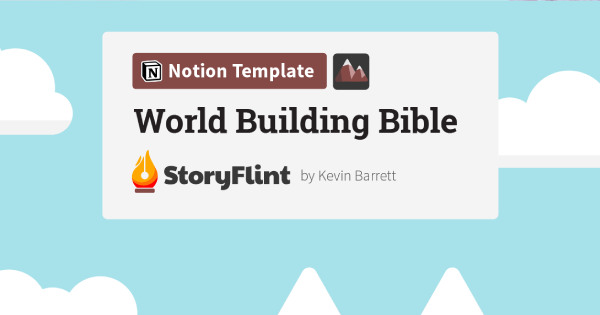I. Introduction- Explanation that it's been a while since the video creator last did a Notion update and that their space has gone through updates.- Overview of the contents of the video, which is an updated tour of how they organize their Notion workspace.
II. Workspace sidebar items- Explanation that the sidebar items are now Pages with embedded databases- Elaboration on how this change has made the organization process cleaner and more efficient.- Demonstration of how the pages and databases interact with each other.
III. New Dashboards section- Description of the new addition of a Dashboards section- Explanation of how this new section has further improved the organization of the workspace- Demonstration of how to navigate and use the new Dashboards section
IV. Private vs Team Areas- Explanation of how the creator has separated their private areas from team areas.- Demonstration of how this separation has improved the organization of their workspace- Overview of how team members can access shared information in the team area.
V. Conclusion- Summary of the key takeaways from the video.- Encouragement for viewers to reach out with questions or specific topics they'd like to see covered in more detail.- Thank you and sign-off.
Hey, it's been a while since I have shared my Notion workspace with you, and I wanted to give you a very quick high-level overview of some of the changes that I've made in the last couple of months, so that you get a sense of how things are set up in my workspace and how I manage the shared team assets alongside of my own private personal goals and tasks, and that sort of thing.
So, here I'm on Marie HQ which is a private page, so this is really my homepage. It's got my commitments here, my goals, my areas. So, you'll see here I have this areas gallery, and this is the only time that I use areas as a gallery. You might have seen my other pera video, so how I use the projects, areas, resources, archives way of organizing my space.
I take a lot of liberties with para so I don't use it literally exactly the way Tiago does and so I will elaborate on that a little bit, but essentially these areas are my own personal areas, they're not the businesses areas. So, as you can see mind, body, spirit, advocacy, relationships, permaculture, this is all stuff that is unique to me. And in some cases when I open up some of these, I will link out to shared our shared projects database. So I have a mix of private stuff and shared stuff inside of these areas.
Permaculture for example is something that's only uh it's only my stuff, so these are links that live right inside of this page. But with something like house and home that I share with my husband we both have access to the okie dokie workspace so these are links to pages that are shared inside of our okie dokie areas. Here I bring in the projects database, and I filter it by home and garden, so this project database contains everything personal and private but I just filter it in the way that I need it. And I just I like the gallery view so I like to pull this in and have this be sort of an inspirational visual area.
All of my planning is here, so my Notion daily journal, weekly agenda, all of this stuff is lives inside my own private Marie HQ page. And same with the alignment and all that stuff like this is stuff that the team doesn't really need to see or other other people don't need to see, it's just for my own personal planning and alignment and goal setting. And then I also embed my goals here as well, this goals actually lives inside of my planning dashboard, but I just re-embed it here as well, I like the little progress tracker and then being able to see what category things are like, I just love the visual aspect of it so I just pull in those databases. Same with my month database and my quarterly database, I pull that stuff in so I can add a glance, really look, and see what my my goals are. My own projects here, so again this is a shared database from the okie dokie workspace, which I'll show you, and I've just embedded that here and filtered it by anything that's assigned to me, and the area does not contain client, so these are sort of my own self-directed projects. And as I scroll down, there's more you know notes, and ideas, knowledge hub stuff, but this is generally speaking I do a lot of that other stuff elsewhere, but it's all here as a snapshot just in case I ever want to access it quickly.
In terms of the changes for the workspace, the okie dokie page looks fairly similar, there are a couple of adjustments.
The main thing is that each of these areas on the side here are not databases, there are pages now so even projects is a page that has the original database embedded in it several times. So, here for example, I can see the projects by size by type or ongoing. Maybe I only want to see the projects that we have ongoing by category, so it gives us a couple different options.
I think I typically have it on uh by type and then our actions are here. So this is just kind of like a snapshot of projects and tasks all in one go. There's a little size legend here so small projects, medium projects just to help kind of differentiate of how those might be categorized here. Lots of project templates in here as well.
Resources is also a page not a database. So, there's a number of different databases inside of the resources and anything that is a solid circle here is a database. Anything that is open is a page and dashboards are anything with this icon here. A dashboard usually means that there's a number of different databases and pages kind of mixed together and it's usually to deal with a specific context so learning is going to pull in my knowledge hub in different ways and even my notes and ideas etc. You'll notice that now I have dashboards in the left hand side as well.
More and more dashboards has become a bigger part of my workspace and so I decided that it needs its own area here. And so there's you know planning related dashboards, content related dashboards and then these that are a little bit more on the resource side of things you know learning and ideation inspiration and then our metrics, uh trackers which are related to the okidoki fulfillment area here.
So, I consider these are areas fulfillment operations, growth and marketing. They're really sort of high-level categories but each of these is actually a dashboard. So fulfillment is a dashboard that has the sales database, client information, products, and service information. So, it kind of pulls together all of that information into one page. Same with operations, everything related to operations, tools, the team, how we work, our sops, everything is inside of operations.
For growth and marketing, it's again the same thing, it's going to pull together our case studies, affiliate links all of this is something that you can find inside of growth and marketing except for content hub for example because that is its own um that's its own database or that's its own dashboard rather. There's quite a few different databases inside of the content hub. So, if I click under operations for example, you're going to see the team, sops and tools are all here inside of this page.
So, here's the team, here's all of our sops. These get updated pretty frequently, anytime there's a new one we'll just add a new one here. And all of the how-to information is in there. Our bookkeeping for example we have a whole process around that and a template for that. So, anything that you keep doing over and over again you definitely want to make an sop for that. We've got our tools here as well.
Organized by must-haves and highly recommend and then the frequency of use as well.
I think we have a gallery view of this as well but don't have cover images for all of them. But just kind of shows you the tools that we use and then inside of some of those entries too, there might be more direction in terms of how to use this or what you might need to know about it. We could integrate and connect our SOPs and actually drop in some of these SOPs right inside of those tools as well and reference them.
And then we have our roles and responsibilities. This is just using whimsical and it's embedded in here, which is good fun. And so this just kind of gives us a snapshot of the operations of the company. It's a pretty tiny team, just the three or four of us, and I do recommend that, you know, for if you have a team greater than a few, it's going to be important for you to set up a database of all of your team members as well. And then you might even want to connect up your projects and tasks to specific teams. So let's say you have an engineering team or a design team, you might want to connect your folks to the team and then assign certain projects to certain teams.
So we'll cover more of the business use cases in future videos but this one is just kind of a high-level tour of some of the changes that I've made in my space and how I think about it. Now because each of these pages and dashboards are pretty unique, they're quite separate. So how I use the content hub is very different than the SOPs. So, I didn't want to put all of these pages inside of a database of areas. So, I still think of this as areas but I just don't really call it that, I just call it the company name. And, I just think of these, and I sort of color code them so purple is fulfillment, orange is operations, green is growth, and marketing. And this is sort of like day-to-day action.
Those are some of the major, major changes and sort of way that I have been thinking about my space and thinking of things much more as dashboards. Like I very rarely these days will go and click on an individual database so sales. I very rarely click on sales, I would be more inclined to click on fulfillment and look at the bigger picture of the sales compared to goals and everything together. So I lean more toward making these much more in-depth and useful dashboards for myself. So you can see I've got a few here like focus, collect and process, connect. If I go to collect and process, this is where every day I try and clear this out. And my inbox is again, it's a database that lives inside of the resource area. And this is empty here because as soon as something new gets added here by the end of the day, I open that up, I decide what I need to do with it, if I need to assign it to read it later or I want to process it, turn it into a court, whatever it looks like, I drag those items from the inbox either into a note, or idea, or into the knowledge hub.
Then I assign metadata to it, I tag it, and then it disappears from here. This is just for collecting and processing. As I do that processing, as I summarize the articles and give them tags, they disappear from this area. So, the idea is every day, at the end of every day and at the end of every week, certainly, is to get this cleared out so you don't have all that nagging stuff kind of waiting for you that hasn't been processed yet. So, this one for example has been processed and I'm going to give that a status of reference, and then it will disappear here from the knowledge hub.
I've been really relying on these different databases to get focused, to do my collection and processing, to connect with people, to set my goals, focus on my learning and I've done a separate video on the learning database as well, which I will post in a separate video. But I just wanted to give you a sense of how things have evolved and changed, and I find it a lot cleaner and easier to use. I know exactly where everything is, and really, this is at the core of the databases here.
So, I've got my private pages here, super easy to navigate. This is pretty much everything here can be tucked into one of these categories. So, my gardening stuff is in here, any house and home stuff is related there, but I can also access it from our shared space here. So, I've got our garden stuff and our household stuff, because again this is stuff that Ben can also see as well and so he can click on any of this and access it very quickly.
I hope that helps, give a bit of an overview, and explain kind of how some of those things are connected. There's definitely a lot of nuances and as you go into some of these pages, there's a lot more happening as well, and some of these are a little bit more like dashboards. But I just wanted to give you a bit of a tour and show you what has been updated, and I hope that inspires you as you think about how you might want to organize your space.
Obviously, there are so many different ways you can set up your stuff, there are no rules really, but I have found that projects, areas, resources, archives is a really good starting point, and then you really got to take it and run with it, and not kind of stick to hardline because with notion your data doesn't have to live in one place. So, I don't worry too much about thinking of things like a file folder structure. The same database actually appears in several places.
So this sales database might also appear inside the courses but filtered only to show course sales and things like that. Content hub is also going to contain my notes and ideas as well as potentially knowledge hub stuff in there too. So lots of databases actually appear in multiple places in my workspace and it's just a way for me to not forget what is most important and what needs to stay top of mind.
So I hope that you enjoyed this tour. Definitely let me know if there's anything you want to see me cover in more detail. I'm going to dive in a little bit more detail into some of these key dashboards that I've been using. But I'd love to hear from you if there's something specific you're not sure about, not sure how to do, want to see me cover in more detail. Definitely leave me a comment below, and I will do my best to cover that for you. Thanks so much for watching and we'll see you next time.