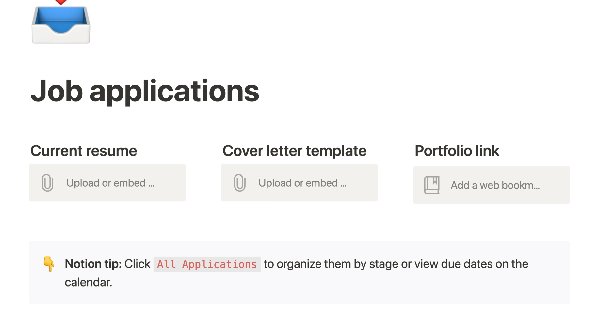Section 1: Introduction
- Introduction to the speaker and the video
- Mention of the concept of batch tasking and how it helps with managing time and avoiding distractions
Section 2: What is Batch Tasking?
- Explanation of batch tasking as a way to contextualize work and filter tasks based on context (person, place, or thing)
- Mention of David Allen's "Getting Things Done" and how it relates to the concept of context
Section 3: Setting up a Task and Project Management System in Notion
- Overview of the speaker's Notion home screen and the different lists and filters they use to manage their tasks
- Explanation of how to create a task list and project list in Notion
- Discussion of adding a relation column to the task list to link it to the project list
- Mention of using icons to differentiate between projects
Section 4: Using Batch Tasking in Practice
- Example of using the person context to focus on tasks related to a specific person
- Mention of using the place context to focus on tasks that can be done in a specific location
- Explanation of how batch tasking can be used to break down larger tasks into smaller, more manageable pieces
Section 5: Conclusion
- Recap of the concept of batch tasking and how it can be used to improve productivity
- Invitation to watch the speaker's previous video on productivity for more information on setting up a task and project management system in Notion.
Hi everyone,
I've just gotten out of the shower and oh, I feel so much better. Today I spent the whole day out in a studio making some work with some other people. It was quite a strange experience, given that I've spent the last four months pretty much cooped up at home. That has had some advantages - I've been able to get on with some other things and make these videos. But it's made me realize I'm going to need to be a little bit more strategic about how I manage my time.
So today's video is a quick one all about batch tasking. Context is everything, and that will make sense in a moment. We're going to see how quickly I can take you through the basics of setting up a task and project management system using Notion that you can get using tomorrow if you want.
I'm really hungry - I got home and didn't eat enough lunch. Peanut butter is great, isn't it? I mean, look at that - that's just pure happiness and protein right there. Oh, it takes a while to, you know... Anyway.
My name is Simon and this is Better Creating, where we are trying to simplify creative life. So, if you're not subscribed already, please hit that subscribe button because this is a place where we're going to help creative people make more meaningful work and hopefully live more intentional, stress-free lives in the process. We're exploring all kinds of stuff like productivity, but also a bit of film and video stuff, some simple living, and some other creative tools and help with whatever it is you're getting up to. So check out the rest of the videos.
So, batch tasking. I was inspired to understand this when I was reading about how we can so easily be distracted. I think we live in an age of distraction at the moment - every time your phone goes off and beeps, some news comes up, or we remember we've got something to do on another electronic device, it's really easy to not stay focused on the task at hand. As I'm finding at the moment, it's very difficult to actually get a load of jobs done in a small amount of time.
The idea of batch tasking is to contextualize your work so that you're able to do things you need to do on a computer at the same time. A great example of that is email - how many times have you found yourself checking your emails throughout the day, but not potentially really replying or getting a load sent? So, recently, since I'm starting to leave the house a bit more, I've been thinking about how I can batch respond to emails in the morning and then once again in the afternoon, and then that's it - that's the only time I spend on them.
The way it works is to give each task a context. That's why I'm saying context is everything - a context is either a person, a place, or a thing. By giving each task a context, you're then able to filter by that context and focus on the right thing. So, let's say if I click "computer" - that's a thing. I know that I can do all of that on the computer, sit down, filter it, and do it all at the computer. The idea of context is a key idea in David Allen's "Getting Things Done" if you want to read a bit further on the subject.
So, context is everything, and that is how you can more effectively batch task by focusing on where, when, and how you do the jobs you need to do. Still got peanut butter in my teeth
And here's how to make a system in order to do it. So, let's take a look at my Notion home screen. If you want to know more about how this system works, check out my other video that I put out the week before this exploring productivity. I'll put a link later on, and it talks about how I've built this and the thinking behind it.
Okay, so you can see from my home screen we have an inbox, flag, priorities, things due today or overdue, and things during the next seven days. These are all kind of filtered copies or mirrors of the main task and project list in my task list. Then here you'll see context: person, place, or thing. If I click on it, you'll see that I can list as many different things as I like, and that's how I am able to filter by where and how I'm going to get things done. So I can filter by project to focus purely on the project I want to focus on, but I can also focus by a person, a place, or a thing.
And you'll also see here "high energy" and "low energy." This is a great idea from David Allen - so high energy might require clearing some space and just focusing intensely on it, while low energy can be ticked off a bit more easily.
Three, two, three, two, one - go. I can't do that right, let's go. So, this is what we're going to build. Have a little look over here under "system," and you'll see "task list" and "project list." If I click on "task list," all my tasks with the related project and "project list," you'll see all my projects with the related tasks. That little arrow basically means it's a linked database and relates it to it. So, you'll see that each project has all the tasks listed under it, and then each task has the project it relates to. They're linked, and it allows me to have lots of control over how I view things.
So, here is an empty page on Notion. Let's see how quickly we can work through it. We're going to start by creating a table, a database. Here it is. You can add yourself an icon - it will normally do it simply - and you can even add a cover. It will do that automatically, and you can change these, but there you go. There it is. I'm going to name it "task list." In fact, let's do the icon. There you go. We're going to put a nice little checkbox. Now the tag, I'm going to check it's a multi-select, which is what we need, but we're going to change that to "context." And I like to give myself a reminder of "pp" or "thing" - that's the place or thing. The files we don't actually need files - you might want to put files, but we're not going to do that.
What we do need though is a due date, and we want to change that to a date. Yeah, so this is property type. I'm going to make it a date. The next thing we're going to add, I think, is a priority list. Now, in Getting Things Done (or GTD, for short), we can have a priority, but it has to be very sparsely used, and that is going to be a checkbox, so that we're able to check things.
Now, you remember I had the related projects. I'm not going to do that yet because I haven't created
In this transcript, the speaker is discussing creating a task list and a project list on a website or computer program. They mention creating a new page for the task list and using a template for the layout. The speaker also talks about linking the task list to the project list by adding a relation column to the task list and selecting the project list as the database. They also mention the possibility of creating a weekly review and using the task list and project list to keep track of information for specific projects. Finally, the speaker adds icons to the project list to differentiate between the projects.